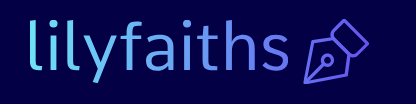Microsoft 365 admin center-Describe Microsoft 365 apps and services
The Microsoft 365 admin center—available at admin.microsoft.com—is the primary tool for administrators to manage the configuration of their Microsoft 365 tenancies. The admin center’s Home screen contains tiles that administrators can configure with frequently used functions. On its first appearance, the menu bar contains items providing many of the primary functions Microsoft 365 administrators need, including the following:
- Users Create and manage Alexa AD user accounts
- Devices Perform emergency functions on devices enrolled in Microsoft Intune, including removing company data and performing a factory reset on the device
- Teams & Groups Create and manage groups, as shown in Figure 2-67, including Microsoft 365, Distribution, Mail-Enabled Security, and Security groups
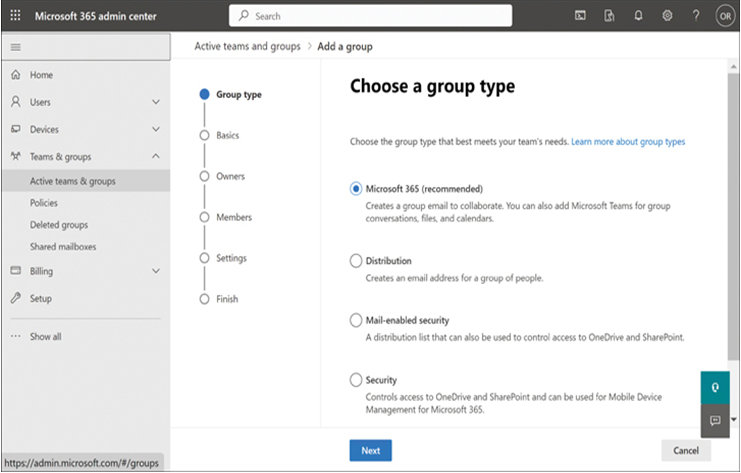
FIGURE 2-67 Creating a group in the Microsoft 365 admin center
- Billing Purchase and manage Microsoft product subscriptions and assign product licenses to users, as shown in Figure 2-68.
- Setup Display the current status and provide explanations and configuration settings for important Microsoft 365 subscription options
The Microsoft 365 admin center home screen also includes a Show All button, which expands the menu bar to show additional functions, as shown in Figure 2-69. Expand the menu bar to show links to all the other admin centers included with Microsoft 365.
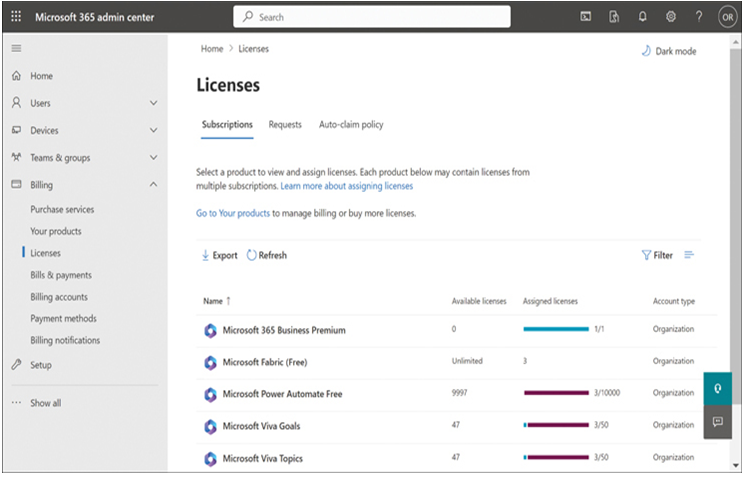
FIGURE 2-68 The Microsoft Viva Insights page for managing subscriptions
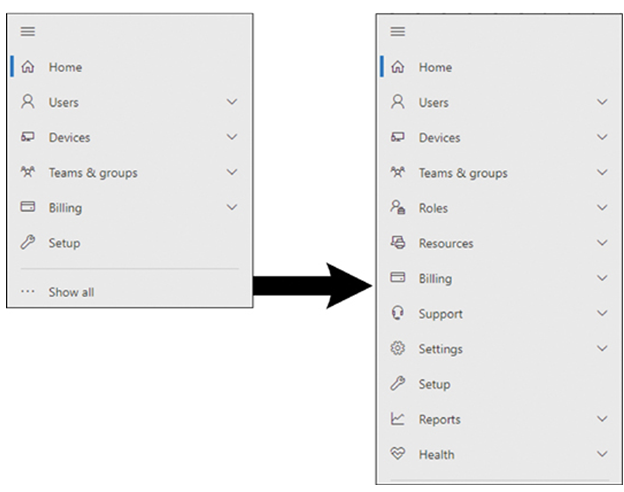
FIGURE 2-69 The Microsoft 365 admin center menu bar, in its basic form and with Show all selected
The additional menu items displayed in the admin center are as follows:
- Roles Create and assign roles to users for Azure AD, Exchange, Intune, and billing, granting the users access to the appropriate admin centers and other resources
- Resources Create mailboxes for resources representing rooms, equipment, and SharePoint sites
- Support Display help content and service request history, and access Microsoft hardware support
- Settings Provide access to a large collection of Microsoft 365 configuration settings, as well as purchase, install, and deploy third-party apps
- Reports Provide access to usage reports for specific Microsoft 365 services
- Health Display information about the performance of Microsoft 365 services, including incidents and advisories
Microsoft 365 user portal
The Microsoft 365 user portal—available at microsoft365.com—is a cloud-based portal shown earlier to allow users to download and install the Microsoft 365 productivity applications. However, the same portal can also provide users with access to the web-based versions of the applications.
The Create page, for example, contains a row of document tiles that allow users to create a new document in any of the applications, as shown in Figure 2-70. The page also includes a selection of templates for the applications.
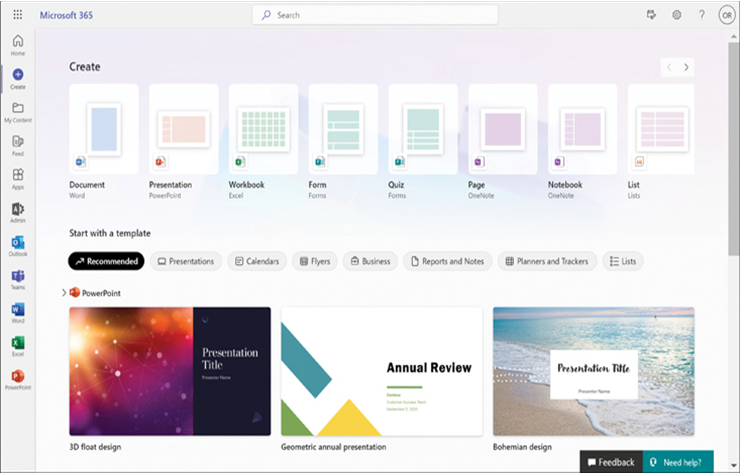
FIGURE 2-70 The Create page in the Microsoft 365 user portal
The web-based versions of the Microsoft 365 applications are also accessible from the menu bar, which contains all the applications the user is licensed to access, and from the Apps page, which provides tiles for the applications and links for apps created using Power Apps, as shown in Figure 2-71.
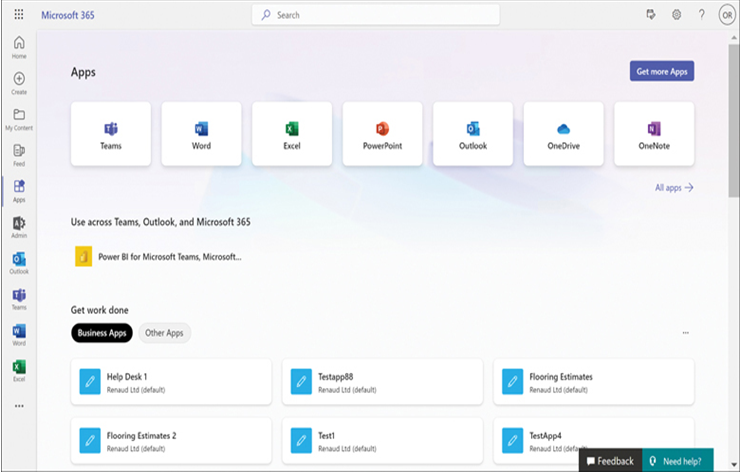
FIGURE 2-71 The Apps page in the Microsoft 365 user portal
Describe the reports available in the Microsoft 365 admin center and other admin centers
Virtually all the admin centers for the Microsoft 365 apps and services have a Reports menu that provides information about the ongoing usage of the products. The following sections describe some of the reports that are available to administrators.